Next Steps in Certification
STEP 1: Create your National Registry account.
- Go to https://nationalregistry.fmcsa.dot.gov/home to start the process of creating an account.
- In the top menu, click on “Register”. Then on the next page, select the Register button within the Certified Medical Examiner box.
- The website will then guide you through the registration process and provide you with your 10-digit National Registry account number.
STEP 2: Upload your certificate into your National Registry account.
- Login to your National Registry Account
- In the menu on the left, click on “My Profile”
- Click on “Manage User Information”
- In the list provided, scroll to find “Training Details”. To the right, click on the “Expand” link. Then click “Edit”
- You must provide the following information:
- Training Location: Online
- Training Organization Name: TeamCME
- Website: www.teamcme.com
- Accrediting Organization: PACE
- Training Completion Date:
- Address: 509 SW Frazer Ave., Pendleton, OR 97801
- There will be a field that allows you to upload a copy of your TeamCME training certificate
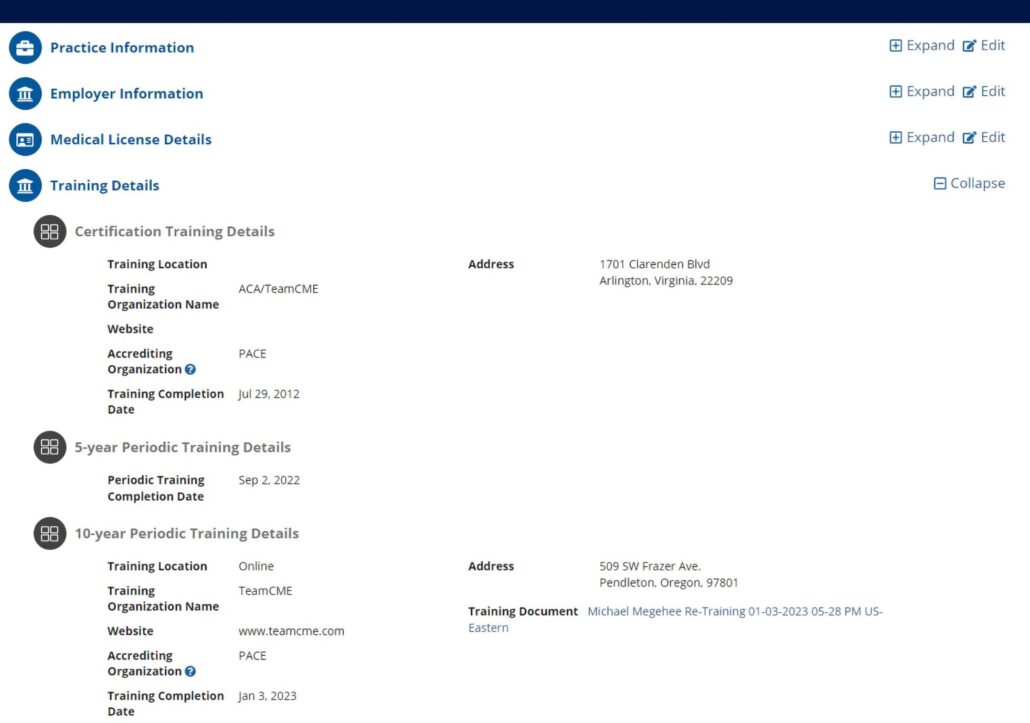
STEP 3: Wait a full business day for an email from FMCSA.
Once the certificate is uploaded, FMCSA will send you an email indicating receipt of your certificate. The email will direct you to wait approximately 24 hours before registering for the exam.
If you do not recieve this notification, email FMCSA tech support at [email protected]
STEP 4: Register for the exam.
We recommend searching both websites for the testing location nearest you.
Testing Organization Websites:
Prometric: https://www.prometric.com/
PSI: https://psiexams.com/
Registering with Prometric:
- Click on the above link to navigate to the Prometric website, then click on TEST TAKERS in the top menu, then select Find My Exam
- On the next page, find the search bar to the right of TEST OWNER SEARCH and type National Registry. Then click the Go button.
- National Registry of Certified Medical Examiners should appear as the top search result. Select READ MORE.
- The left column on the next page contains links for finding a testing location, scheduling the exam, and confirming your test registration. Their website will guide you through the process.
- There may be multiple tests to choose from, numbered 1, 2, 3, etc.. It doesn’t matter which one you choose.
- You will be asked to provide an eligibility number which is your 10-digit National Registry number.
Registering with PSI Exams:
- After navigating to www.psiexams.com, click on Test Takers in the top menu.
- Type National Registry into the search field located below the subheading “Find a PSI test”. Then click the Search button.
- When it appears, click on National Registry of Certified Medical Examiners (NRCME).
- On the next page, you will need to create an account by clicking the Sign In/Create Account link in the top right corner of the page.
- Once your account has been created, you will be redirected to the previous page where you must click on the grey VIEW AVAILABLE TESTS button.
- You can now proceed to find a location and schedule the exam.
- There may be multiple tests to choose from, numbered 1, 2, 3, etc.. It doesn’t matter which one you choose.
Be sure to bring the following items to the testing location:
A valid government issued picture ID
Valid medical license
TeamCME training certificate
Once you have passed the test:
FMCSA will verify a passing grade on the test and ensure that everything is current and correct within your National Registry account. They will then provide you with a certificate. This process usually takes 2 weeks.
